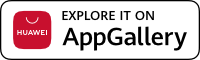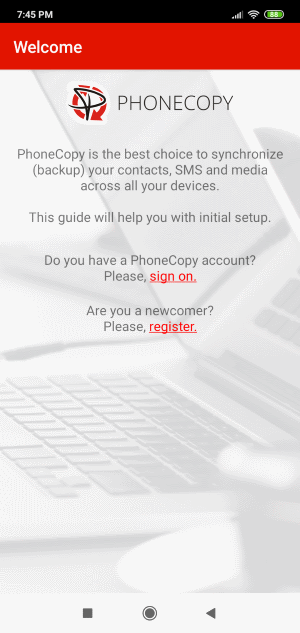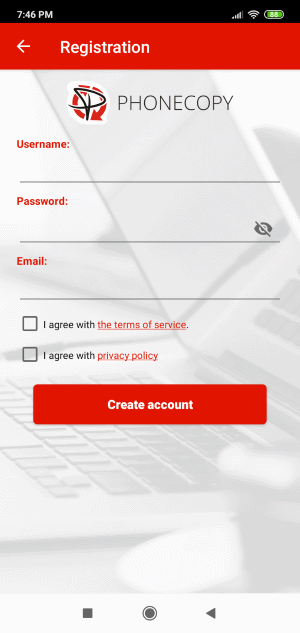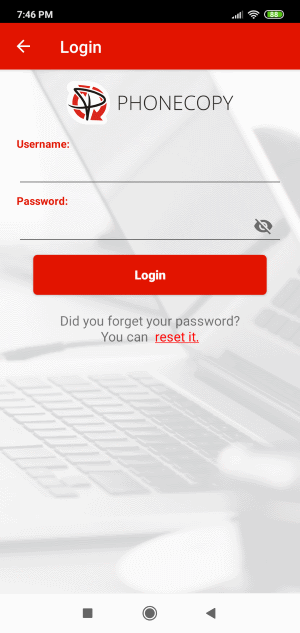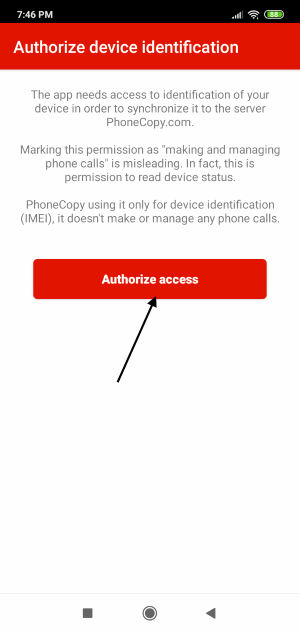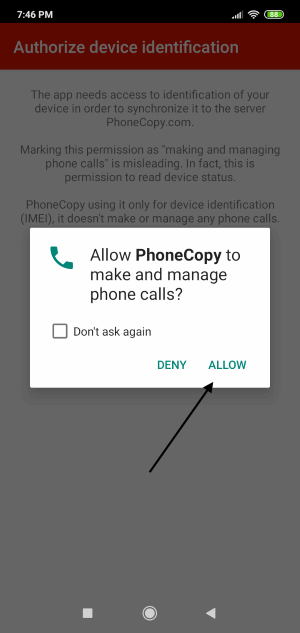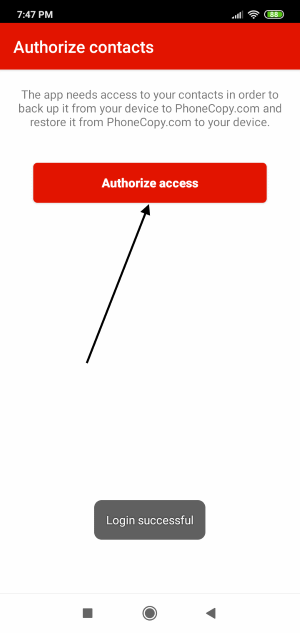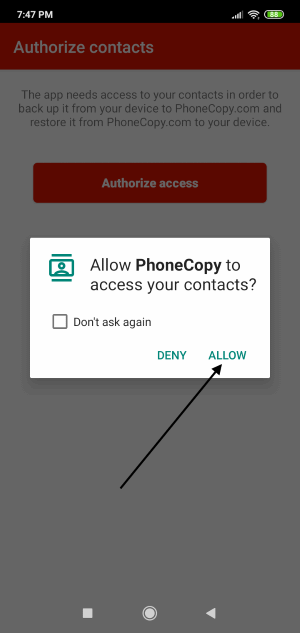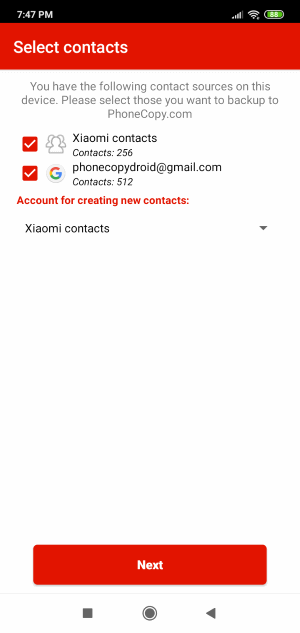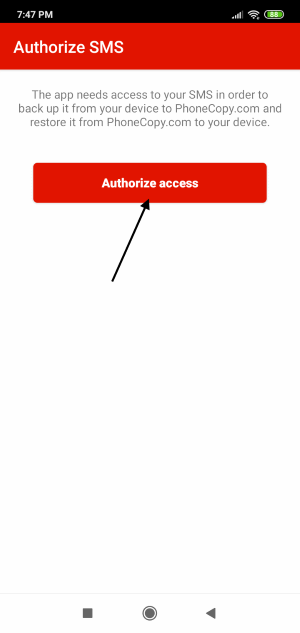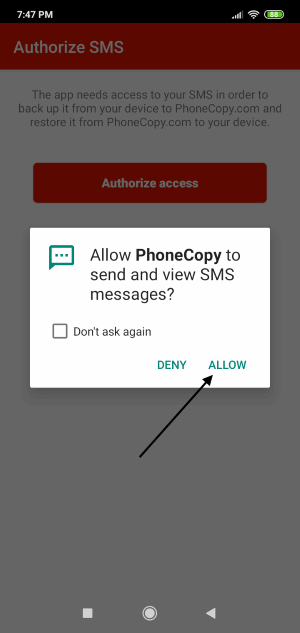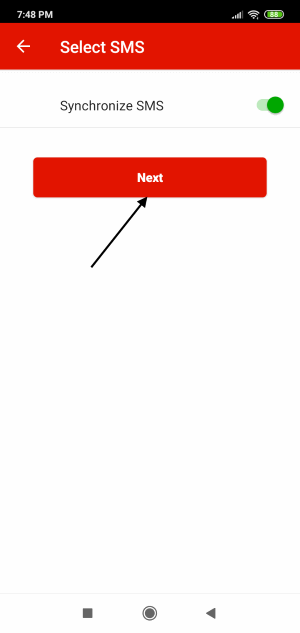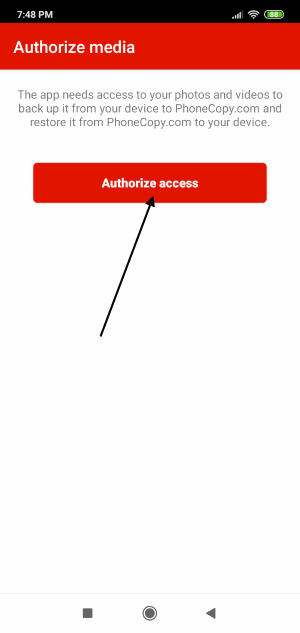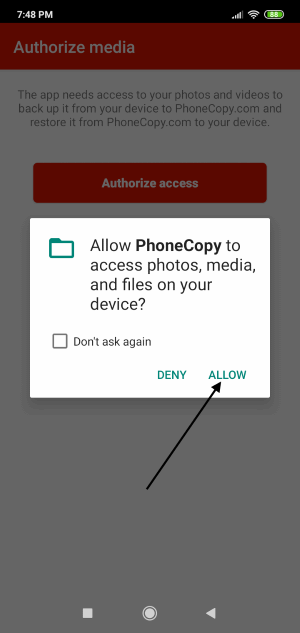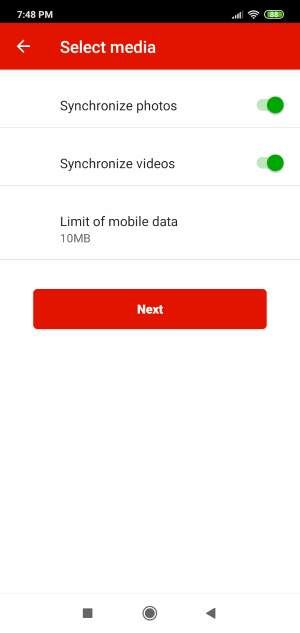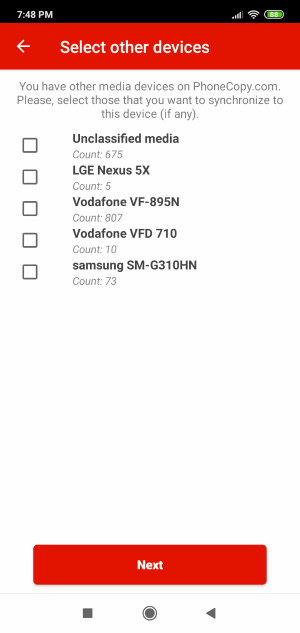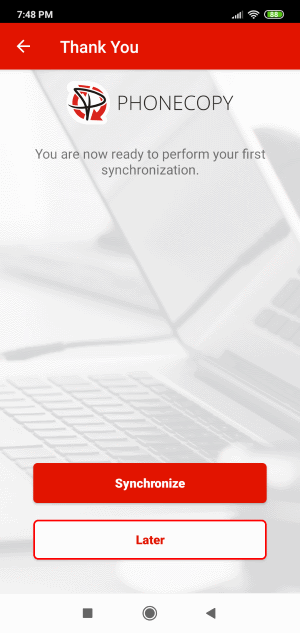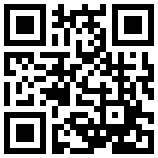How to backup contacts, SMSes, photos, and videos from Huawei P Smart 2019 pot-lx1af



Huawei P Smart 2019 pot-lx1af runs Android with Huawei Mobile Services and it's supported by PhoneCopy.
Huawei is gradually launching mobile phones that include the Android operating system without Google services, also known as AOSP or Android Open Source Project. Similarly like on the other smartphones you can download applications from the application store named AppGallery directly to your phone. When you buy a new phone you need to transfer your personal data from the old phone before you start to use it. This is a reason why PhoneCopy should be the very first application on your phone. Later you can use it to back up your contacts, SMSes, photos, and videos to keep it safe in the case when your phone is lost or damaged.
With PhoneCopy you can easily transfer your contacts, SMSes, photos, and videos to any other phone and it doesn't matter if it is a smartphone or feature phone. It takes a few seconds and you can call your business partners or friends again.
Discussion
- How I can transfer contacts to another phone?
- First of all please check our supported devices list. There are thousands of supported devices including Apple iOS devices, Android phones or tablets, KaiOS phones, and many more. Just find your original device and follow our guide, then you can manage your data via a web browser, and finally, you will follow our guide for a new device to finish the transfer.
- Do I need data transfers enabled by my mobile operator?
- All Huawei Android devices offer Wi-Fi connectivity. If you connect your phone to Wi-Fi you don’t need to use data transfers from your mobile operator.
- Can I share photos with my friends?
- Yes! We have introduced our PhoneCopy Gallery feature. This will allow you to publish your photos in a gallery. You can choose whether to keep the photos for your friends only (share via private link), or publish for the whole world. See our guide.
- How can I download photos from my phone to my laptop?
- PhoneCopy is an ideal solution to fulfill your request! First of all, you need to download the PhoneCopy application from AppGallery to your phone and create an account. Then synchronize the content of your phone to PhoneCopy.com. In the next step please download PhoneCopy for Windows to your Windows computer, log in as an existing user to it and start synchronization. At the end of synchronization, you will be able to access your photos stored in the disk of your laptop. It is easy and it works.