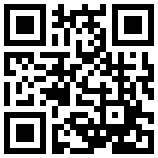How to backup contacts, SMSes, photos, and videos from Honor 8A (jat-lx1)



Honor 8A (jat-lx1) runs Android with Huawei Mobile Services and it's supported by PhoneCopy.
Huawei is gradually launching mobile phones that include the Android operating system without Google services, also known as AOSP or Android Open Source Project. Similarly like on the other smartphones you can download applications from the application store named AppGallery directly to your phone. When you buy a new phone you need to transfer your personal data from the old phone before you start to use it. This is a reason why PhoneCopy should be the very first application on your phone. Later you can use it to back up your contacts, SMSes, photos, and videos to keep it safe in the case when your phone is lost or damaged.
With PhoneCopy you can easily transfer your contacts, SMSes, photos, and videos to any other phone and it doesn't matter if it is a smartphone or feature phone. It takes a few seconds and you can call your business partners or friends again.
Discussion
- What is the correct setting to back up my contacts?
- You just need to download our application PhoneCopy for Huawei from the Huawei AppGallery store to your phone. Then you will be able to synchronize your contacts, messages, photos, and videos to PhoneCopy.com and from there you can upload it to any other phone which means another Android, iPhone, or even KaiOS phone.
- Can I synchronize more devices with a single account?
- Yes, you can. PhoneCopy allows synchronizing an unlimited number of devices in the Premium version. If you will stay with free service you can still synchronize two devices. Just note we recommend using a single account per single user to avoid data mismatch. If you are looking to synchronize phones of different persons we recommend you create an independent account for each of him.
- How can I download photos from my phone to my laptop?
- PhoneCopy is an ideal solution to fulfill your request! First of all, you need to download the PhoneCopy application from AppGallery to your phone and create an account. Then synchronize the content of your phone to PhoneCopy.com. In the next step please download PhoneCopy for Windows to your Windows computer, log in as an existing user to it and start synchronization. At the end of synchronization, you will be able to access your photos stored in the disk of your laptop. It is easy and it works.

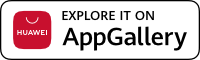
-backup-en01.png)
-backup-en02.png)
-backup-en03.png)
-backup-en04.png)
-backup-en05.png)
-backup-en06.png)
-backup-en07.png)
-backup-en08.png)
-backup-en09.png)
-backup-en10.png)
-backup-en11.png)
-backup-en12.png)
-backup-en13.png)
-backup-en14.png)
-backup-en15.png)
-backup-en16.png)